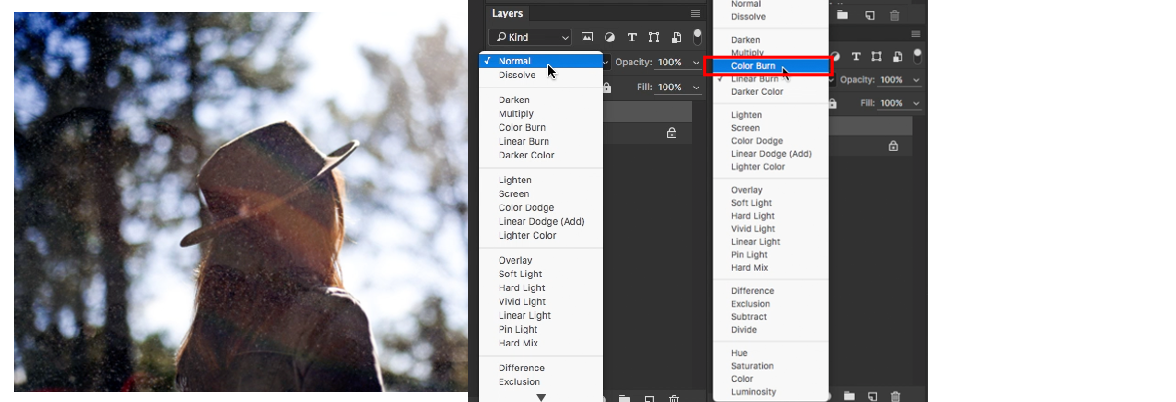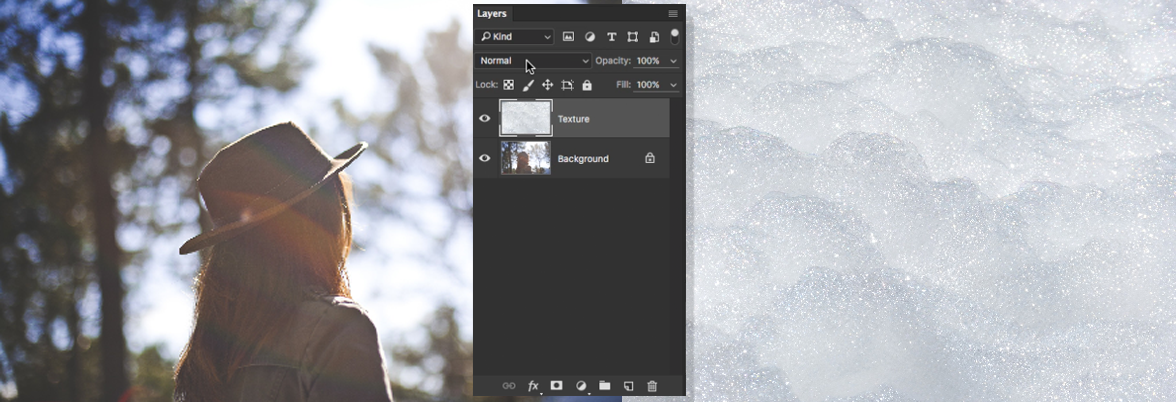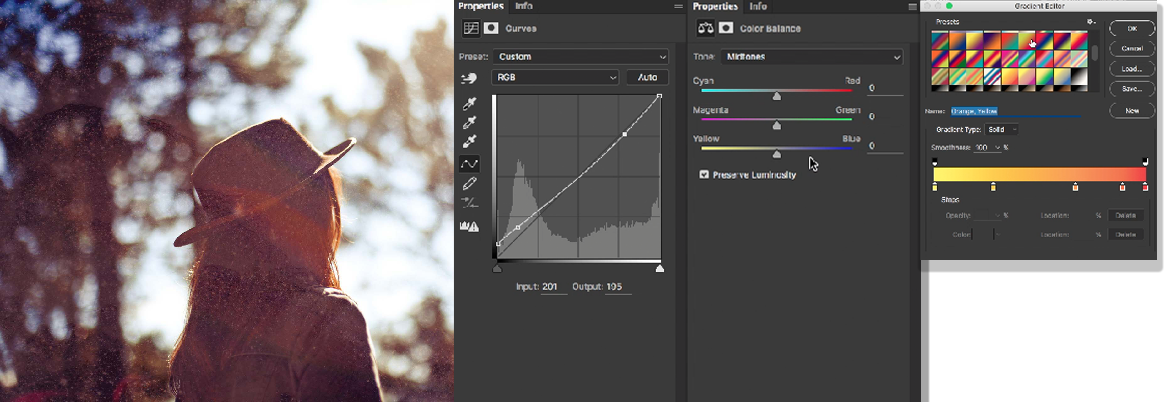How To Use Blending Modes to Create Textured Art
In this quick tutorial, I will show you how to add a texture to an image using blending modes. My steps include bringing two images into Photoshop, changing the blending mode of the Texture layer to Color Burn, and using Adjustment Layers to make the finishing touches.
1. Select the texture layer and change the blending mode.
Go to the drop down menu in the Layer's Panel. Play with the different looks each blending mode and find the one you like best. (I used Color Burn)
2. Open two images in Photoshop, on two separate layers.
Open the main photo first and then place the texture in the document on a new layer.
3. Add finishing touches.
Use the Adjustment Layers to get the final look you like. (Adjustment Layers Used: Curves, Color Balance, Gradient Map)
Did you enjoy this tutorial? Have you tried this trick yet? Well you should totally comment below and tell me what you think. Also, if you tried this tutorial